
How to convert and burn AVI/MPG/RM/MOV/WMV file to VCD
Step 1 Convert avi to vcd with Cucusoft AVI to VCD converter..
Step 2 Burn VCD onto a CD-R / CD+R / CD-RW / CD+RW with Nero
Step1 Convert avi to vcd with Cucusoft AVI to VCD converter.
Tools required: Latest Cucusoft AVI to VCD/DVD software lite version
Launch Cucusoft AVI to VCD/DVD lite, you will see the UI below.

1.Select button "To VCD"
2.Choose the "merge" or "batch" tab.
3.Click "Add/Open" button to open your avi file.
4.(optional) Set your preference: region "4" in red line can set the output MPEG properties.
5.Click "Convert" button to start the convert task
7.After you click "Convert" button, the following dialog will pop up automatically.

8.Done. You can find the output MPG file at the output folder.
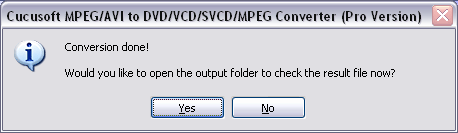
Step2 Burn VCD onto a CD-R / CD+R / CD-RW / CD+RW with Nero.
Tools required: Nero 5.5 or later, get the demo here.
Launch Nero. Please click "Close Wizard" button, you can run NERO burning rom directly. you will see the UI below
1. Select CD
2. Select "VideoCD" icon
3. Select radio button "PAL" or "NTSC" depending what format
your output VCD file, which is producted by Cucusoft convert avi to VCD/DVD, is in.
4. And click "New"
button.
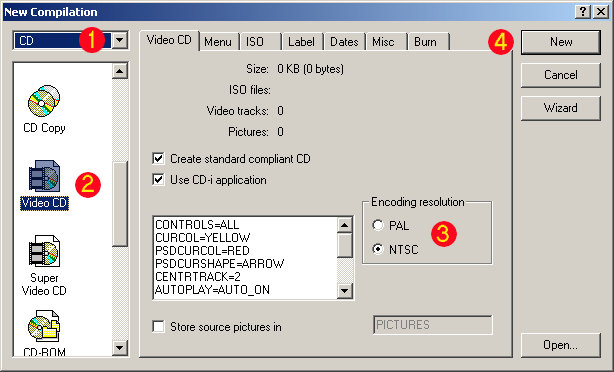
After you click "New" button, you will see the UI below.
5. Locate your .mpg and drag it(see
picture below). Remember that you can add several .mpgs also, each mpg will
be a own track on the VCD and you can add data files also, just drag them to
any folder.
6. Check the time. It should be the same as in the movie.
7. Rename the CD to anything you like by clicking F2 on NEW.
8. Select File->Write CD or click "Open the write cd dialog..."
button at "8".

After you click "Write CD", you will see the UI below.
9. Select Write speed,
lower may work better if you get problem playing the VCD. Select Disc at
once and Finalize CD.
10. Select "Disc-At-Once".
11. Mark the check box of "Finalize CD".
12. Click "Write" button.
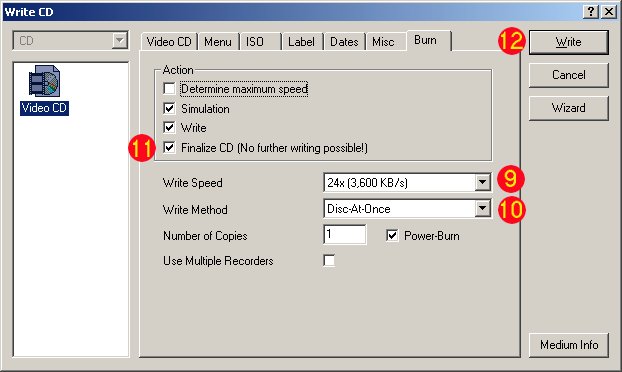
13.Done.